If you have little or no experience with Google, read on. Otherwise, skip ahead to Going Directly to the 1st Result.
If your browser isn’t pointing to Google, visit Google’s home page by entering one of the following web addresses into your browser:
https://www.google.com/(the full web address for Google)www.google.com(a common abbreviation for Google’s web address)google.com(for lazy typists)google(works on some browsers for the laziest of typists)
When we refer to a web address in this tutorial, we omit the “https://”prefix. For a description of web addresses, see “Anatomy of a Web Address”.
You may also have a bookmark or favorites entry for Google or a button on your browser window. No matter how you do it, you should see the Google home page.
The Google home page will have a search box in the middle, some menus at the top, and it may have other features too. Sometimes, Google changes the image above the search box. The image here is one of the clever plays on Google’s name (called a Google Doodle) during the 2008 Beijing Olympics:
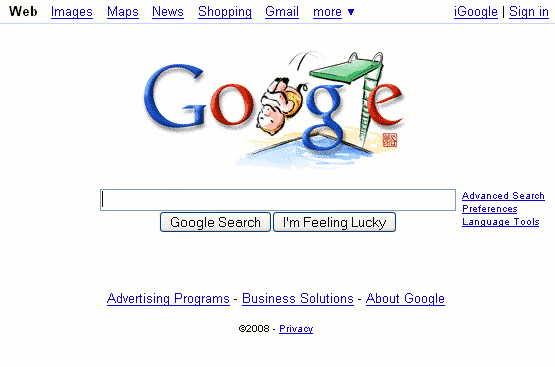
What is a query? It’s a request for information from a search engine. A query consists of one or more words, numbers, or phrases that you hope you will find in the search results listings. In Google Guide, I sometimes call a query search terms.
To enter a query, type descriptive words into Google’s search box. You can use either the search box on Google’s home page (shown above) or the search box that always appears at the top of a Google results page (shown in the next screen shot). And for now, you can also use the search box we’ve provided. For practice, point to this box, click in it, and type the words [ california driving ]:
Now press the key or click on the button to view your search results. A new window will open with the Google results page for a search on the words “california”and “driving.” The results include links to pages that match your query as well as relevant snippets (excerpts) with your search terms in boldface.
When you’re finished with the results, close that window. This tutorial window, with the original search box, should still be here. Feel free to change what’s in the search box and run other searches.
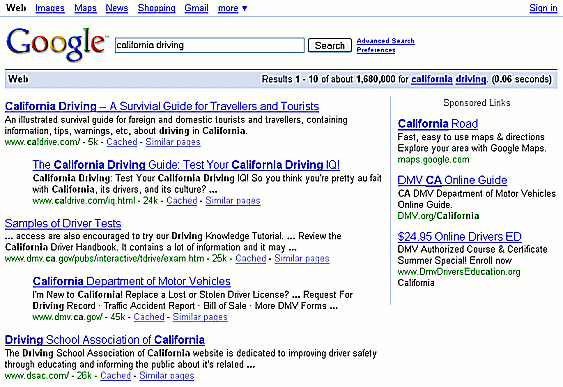
The results page is full of information and links, most of which relate to your query. Results Google considers to be most relevant to your query are shown first. To the right of Google’s search results appear sponsored links, which are paid advertisements.
The first line in each result is the page title. The title will be underlined, i.e., it’s a link to the web page. You can click on the title to view that page. (The URL of the page is shown in green at the start of a line, near the end of the result.) Under the title are often excerpts, called snippets. Snippets include one or more of your query words shown in boldface. In our example, you could click on the link California Driving — A Survival Guide to view the corresponding California Driving Guide web page.
Your results for a search on “california driving” may be different from this screen shot because Google constantly searches the Web for new pages and adjusts its results algorithms.
tags (keywords): queries, search box
