These Google Tools have been discontinued.
You can use Google even when the www.google.com page isn’t currently in your browser. It’s simple to do with the following tools and features.
- Google Toolbar, Googlebar, or Apple’s Safari web browser
- Deskbar
- Browser Buttons
- Built-in Browser Support
- Setting Google as your home page
- Setting Google as your default search engine
1. Toolbar
(Well worth installing if you use Windows 95/98/ME/NT/2000/XP with Internet Explorer version 5.5 or later) - toolbar.google.com
![]()
Access Google from your Internet Explorer toolbar. The following table lists just some of the many wonderful features available through the Google Toolbar.
| Feature | Allowing you to … |
|---|---|
| Search Box | Access Google’s search technology from your browser toolbar. |
| Search Site | Search only the pages of the site you’re currently visiting. |
| Highlight | Highlight terms on the current page. |
| Word Find | Find your search terms on a page and navigate to them. |
| Pop-up Blocker | Stop annoying pop-up windows (new in version 2.0 of Toolbar). |
| AutoFill | Automatically fill in a form (new in version 2.0 of Toolbar). |
Below are links to more information on Google’s Toolbar:
- An overview and installation - toolbar.google.com
- A description of the features - toolbar.google.com/button_help.html
- Answers to frequently asked questions - toolbar.google.com/faq.html
Google’s Toolbar is now available for Firefox.

If you use Mozilla or Netscape, try Googlebar, googlebar.mozdev.org, which emulates all of the basic search functionality of Google’s Toolbar, allowing you to easily access almost all of Google’s specialty searches (some of which may not be supported by the Google Toolbar) from one convenient toolbar. Googlebar works on recent versions of Mozilla and Netscape, but may not work on older ones.
2. Deskbar
(well worth installing if you use Windows 98/ME/2000/XP and Internet Explorer 5.5 or a more recent version) - toolbar.google.com/deskbar/
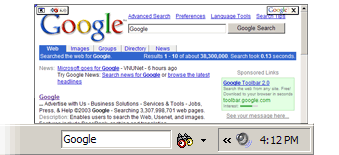
Access Google from your Windows desktop toolbar. The following table lists the Deskbar key features.
| Feature | Allowing you to … | ||||||||||||||||||||
|---|---|---|---|---|---|---|---|---|---|---|---|---|---|---|---|---|---|---|---|---|---|
| Search Box | Access Google’s search technology even when your browser isn’t running. | ||||||||||||||||||||
| Preview | Preview search results in a small inset window that closes automatically. | ||||||||||||||||||||
| Accessibility |
Access Google from any application by pressing the Ctrl-Alt-G keys simultaneously. |
||||||||||||||||||||
| Search Selected Text |
Select text within a Word document, e-mail, browser page, or any other application, and then use that selected text as your search query by pressing the Ctrl-Alt-G keys simultaneously. |
||||||||||||||||||||
| Keyboard Shortcuts |
|
For more information on what the Deskbar can do, visit toolbar.google.com/deskbar/help/cmds.html.
3. Browser Buttons
Access Google’s search technology by adding Browser Buttons to your browser’s toolbar.
There are several versions; the version for your browser should be selected automatically when you click on the link above. The illustration below, and the rest of this section, describe the Unix/Linux buttons; other versions may not have all of the features described. (When you click the link above, the page you get should describe the features of your version.)
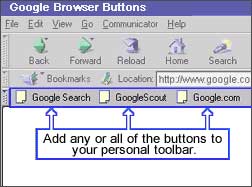
There are three browser buttons:
-
GoogleSearch:
Performs search on any highlighted text or pops up a search box and prompts you for search terms.
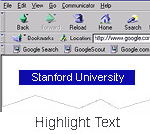
Copyright © 2003 Google Inc. Used with permission.
- Use your mouse to highlight this phrase: Stanford University.
- Click the button and Google searches the web for the highlighted phrase.
OR
- Simply click the button and enter your search terms in the pop-up Google search box.
-
Delivers links to sites and information related to whichever page you are viewing.
-
Go to a website such as www.stanford.edu.
-
Once the page has loaded, click the button to find other web pages similar to Stanford’s page.
-
-
Google.com
Click the Google.com button to go directly to the
www.google.compage.
Note: The Google Browser Buttons should work for recent versions of most browsers, but may not work on older ones.
Google Browser Buttons are available at www.google.com/options/buttons.html.
4. Built-in Browser Support
Several web browsers have built-in support for search engines — including Google, of course.
- If you use Mac OS X, Apple’s Safari web browser has a Google search window in the Navigation bar next to the URL. Type your Google search there. Clicking on the icon shows a menu of your recent searches.
- All recent versions of the Opera and Firefox browsers have a feature like Safari’s: Type your Google Web search in the special search box next to the URL, then press the ENTER or RETURN key. A drop-down menu lets you choose other types of search.
- The Netscape browser can show Google search results in its Sidebar, to one side of the browser window.
5. Make Google Your Homepage
To have the Google home page appear whenever you start your browser, click on the “Make Google Your Homepage” link on Google’s home page. If the link is missing, follow the instructions listed on www.google.com/options/defaults.html.
6. Make Google Your Default Search Engine
For instructions, visit www.google.com/options/defaults.html#default.
Exercises
Set up your system to make Google easier to access. For hints and answers to selected problems, see the Solutions page.
- If you use Windows 98/ME/2000/XP and Internet Explorer 5.5 or a more recent version, install the Google Deskbar on your system.
- If you use a browser that supports the Google Toolbar, install it on your system. If you use another browser, install Google Browser Buttons on your system.
- Make Google your home page.
- Make Google your default search engine.
